Hello and welcome to the second episode of My New Computer! Previously I was complaining about how great the new iMac is. This week I’m going to list All The Great Apps that make it better.
I’ll begin by saying that when I got the new computer, I started from a fresh OS X El Capitan installation and I didn’t use any migration tools. When setting everything up, I took notes about what software I was installing. I grouped apps into a few sections and ordered them in Maslow’s fashion. First up: “the core OS stuff”.
System augmentation
f.lux. Now, if you don’t use any of the apps I list here, installing f.lux is arguably the best thing you can do for yourself. What this app does is it basically makes your screen orange at night, which makes it much easier to look at. It should also be easier for you to fall asleep when you finally get to bed. (À propos: iOS 9.3 will introduce a f.lux-like feature called Night Shift. Until then, I use GammaThingy on iOS 9.2.)
If making the screen orange sounds ridiculous to you, I dare you to test it: install f.lux at night, activate it for one minute, and then turn it off. Don’t send me “thank you” emails. You’re welcome.
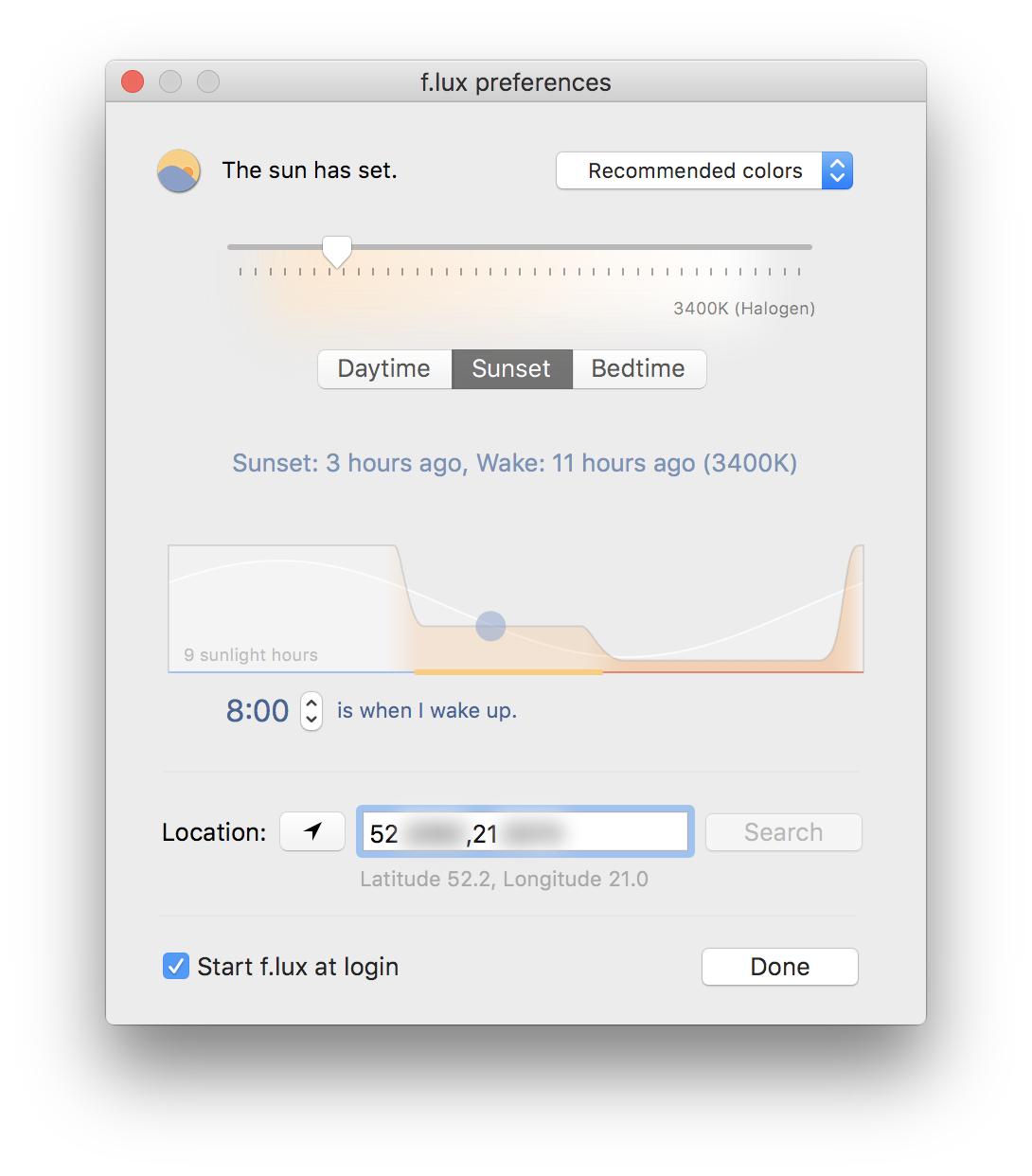
SteerMouse. I use SteerMouse to disable mouse acceleration (which is super annoying when you’re playing, say, Quake 3) and to assign useful functions to “extra” buttons of my mouse. I have a Logitech G400 and I use thumb buttons to switch between spaces.

Karabiner and Seil govern my custom keyboard mappings. This is a topic for a whole other post (TODO: blog about custom keyboard mappings; 2023 update: welp), but I can give you a taste by saying that I often hold caps lock down with my left pinky, or that the space bar on my keyboard acts as shift.
Slate is the window manager I use. I can’t really recommend it as it’s unmaintained and uses JavaScript configs. But it still works, so I still use it.
MenuMeters sit in my menu bar and let me know if something is using network or CPU. It’s useful in cases where apps don’t provide appropriate amount of feedback themselves.
Bartender is a piece of software that I used to run, but on this computer it has some issue with a license. More importantly though, on El Cap it’s possible to hide the menu bar altogether, so I don’t really need Bartender to hide what’s already hidden. (TODO: blog about the faux full screen mode.)
Consumption
Chrome. Nuff’ said. I use Google’s browser with three extensions:
- Ghostery,
- Instapaper,
- and Google Dictionary.
Spotify. I listen to a lot of music on Spotify.
VLC is the video player I use. It can deal with files in virtually any video format.
uTorrent is useful when one wants to download Ubuntu. (uBuntu?)
Communication
Messenger. When I chat with my favourite humans, it’s usually over Facebook. There is an official Messenger.com website that is wrapped by this nice app that I use. I even have a fork where I fixed switching between tabs with ⌘1…9.
Slack. Slack is eating the world.
Productivity
Dropbox might not be sexy anymore, but it’s still a fairly reliable way to quickly move files between my iOS devices and OS X.
iA Writer Classic is the text editor that I use when I need to sync text with my iPhone. 2016-06-02 update: a few weeks ago I removed iA Writer and switched to Editorial on iOS. It’s very impressive. I use MacVim on my Mac and sync notes via Dropbox. The sync seems faster, provides visual feedback (a tiny spinner is better than nothing), and can be triggered manually. Overall, Editorial is a better app and Dropbox is more reliable and less frustrating than iCloud.
Clear is the to-do app that I still use from time to time, even though I have moved “the serious stuff” to OmniFocus for iOS.
Skitch is Good Enough™ when I want to add an arrow to a screen shot.
Pixelmator, on the other hand, is good enough when I want to do something more advanced, like edit a selfie:
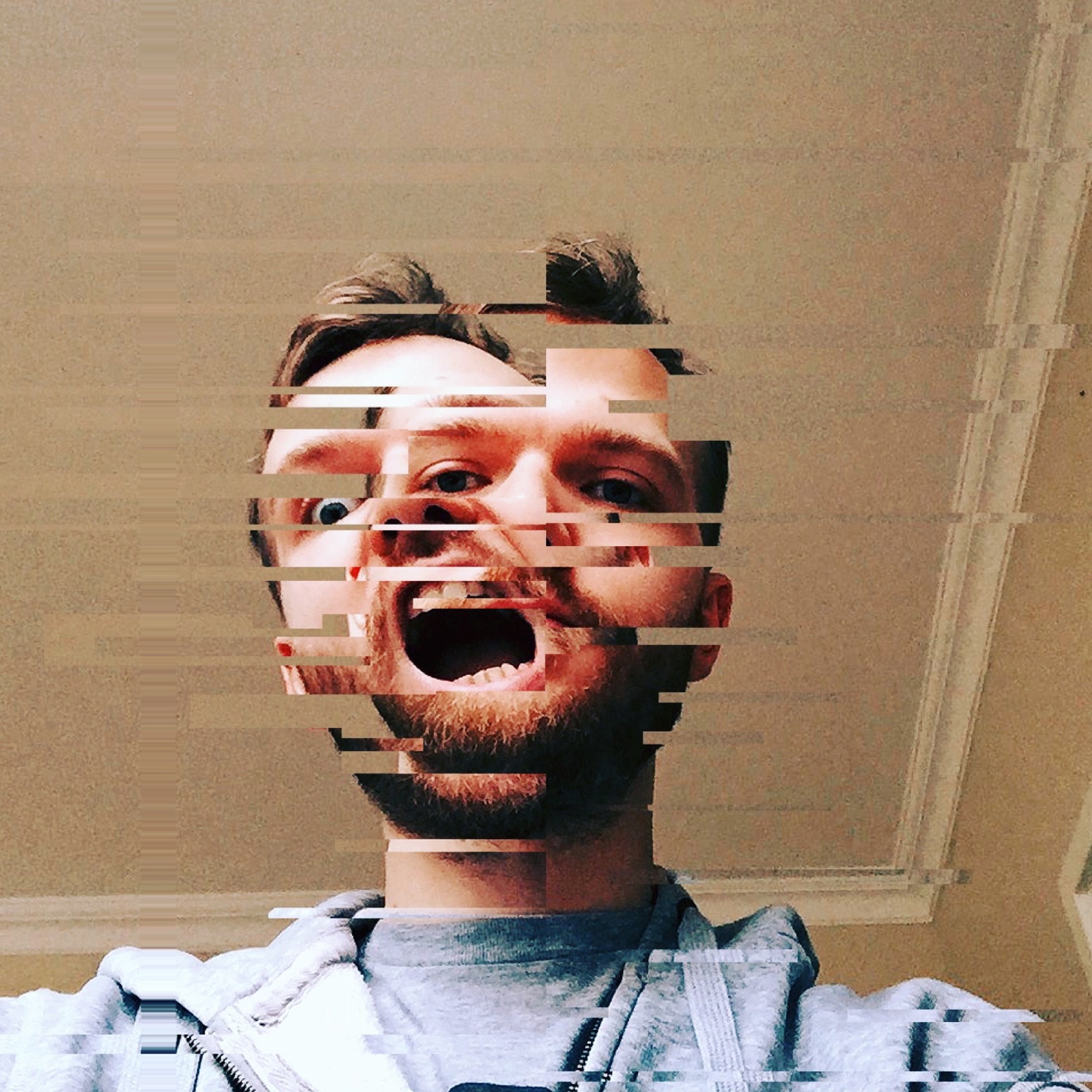
iTerm replaced Terminal for me so long ago that I don’t remember the reasons anymore. I use it with the Solarized Dark theme.
Dotfiles, which I keep public on GitHub, shape my command line
experience. I also use various CLI apps installed via Homebrew.
Shell history search is a feature that I rely heavily upon (I have it mapped
to the up and down arrows). One lifehack I can share that relates to this is
copying the ~/.zsh_history file over from the old computer. Nothing makes
the new machine feel more like home.
MacVim is my text editor of choice for everything apart from iOS development and an occasional note in iA Writer.
Xcode is the IDE I use for iOS development. I download it manually from the Developer Portal because automatic Mac App Store updates can be disruptive, e.g. when a new Xcode version introduces a new backwards-incompatible version of Swift, which I can’t adopt right away because I have to wait for my dependencies to be updated first. In Xcode, I also use Solarized Dark. In fact, I like Solarized Dark so much that I made an iPad game that uses it. Apart from this theme, I use two other plugins: XVim, which saves my sanity, and Fuzzy Autocomplete, which soon will be made redundant by a built-in feature of Xcode 7.3.
Gaming
The 5k iMac is capable of running games, so I have Steam installed. I play some of them with a wireless Xbox 360 controller. Unfortunately, the controller doesn’t work with OS X out-of-the box. To make it work, one has to install a kernel extension (the horror!). For that I use 360Controller 0.14, which, at the moment of writing, is their latest non-beta release available on GitHub.
To my not-that-great sadness, after turning the controller on, it very often doesn’t register as player one. Surprisingly, this doesn’t affect its ability to control games, but has annoying consequences of force feedback not working and player selection lights blinking on the controller.
Rebooting the Mac fixes the problem. ¯\_(ツ)_/¯
That’s all Folks!
This sums up my list of Mac apps. Let me know on Twitter if you have any app recommendations. See you next time, in another hilarious installment of My New Computer!